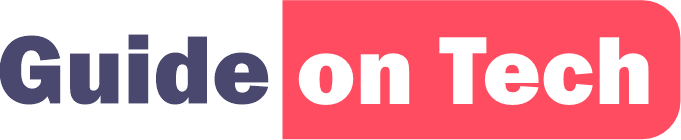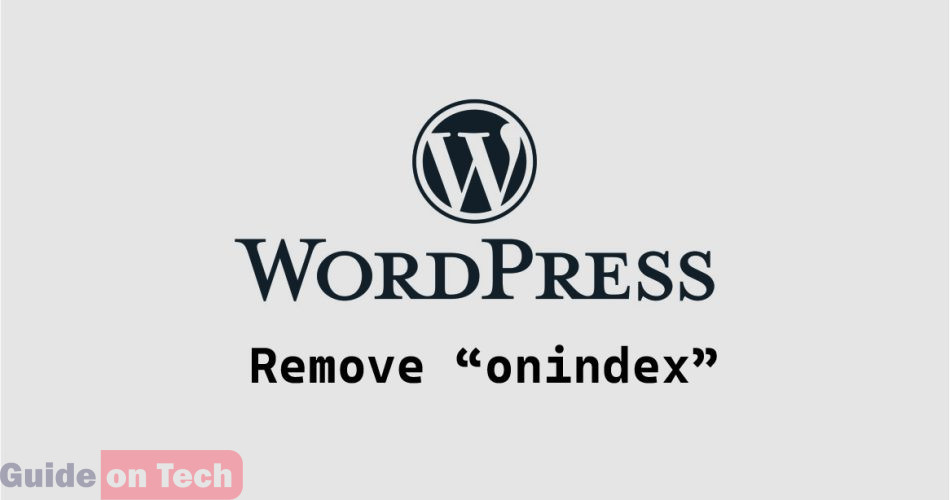The “noindex” tag is used to tell search engines not to index a page on a website. This can be useful in certain situations, such as when a page is under construction or when it contains duplicate content. However, it can also cause issues if it is applied to pages that should be indexed, such as search pages on a WordPress website.
By default, WordPress includes a “noindex” tag on search pages to prevent them from being indexed by search engines. This can be problematic because search pages can contain valuable content that users may be searching for. If you want to remove the “noindex” tag on search pages in WordPress, there are a few steps you need to take.
Step 1: Check Your Theme Settings
Before making any changes, you should check your theme settings to see if there is an option to remove the “noindex” tag on search pages. Some WordPress themes include this option, so it’s worth checking before you make any changes.
To check your theme settings, go to Appearance > Customize > Theme Settings (or a similar menu option) in your WordPress dashboard. Look for an option to remove the “noindex” tag on search pages. If you find one, simply enable it and save your changes.
If your theme doesn’t include this option, you can move on to the next step.
Step 2: Install a Plugin
One of the easiest ways to remove the “noindex” tag on search pages in WordPress is to install a plugin. There are several plugins available that can help you accomplish this, including:
- Yoast SEO: This is a popular SEO plugin that includes an option to remove the “noindex” tag on search pages. To use this option, go to SEO > Search Appearance > Archives in your WordPress dashboard. Look for the “Yoast SEO” section and toggle the “noindex” option to “Yes” or “No” depending on whether you want to remove the tag or not.
- All in One SEO Pack: This is another popular SEO plugin that includes an option to remove the “noindex” tag on search pages. To use this option, go to All in One SEO > Search Appearance > Search Pages in your WordPress dashboard. Look for the “Search Pages” section and toggle the “noindex” option to “Enabled” or “Disabled” depending on whether you want to remove the tag or not.
- Remove Search Page Indexing: This is a simple plugin that is designed specifically to remove the “noindex” tag on search pages in WordPress. To use this plugin, simply install and activate it. There are no settings to configure, so it should start working immediately.
Step 3: Edit Your Theme Files
If you don’t want to use a plugin, you can remove the “noindex” tag on search pages in WordPress by editing your theme files. This method is a bit more advanced and requires some knowledge of HTML, CSS, and PHP.
To get started, you will need to locate your theme’s “search.php” file. This file is usually located in your theme’s folder under wp-content/themes/[your-theme-name]/search.php. If you can’t find it, you can search for it using your FTP client or file manager.
Once you have located the “search.php” file, open it in a text editor and look for the following code:
<"meta name"="robots" content="no index,follow" />
This is the code that adds the “noindex” tag to search pages in WordPress. To remove it, simply delete the code and save the file. Once you have done this, search pages on your website should no longer include the “noindex” tag.
Step 4: Verify Your Changes
After making changes to remove the “noindex” tag on search pages in WordPress, it’s important to verify that your changes have taken effect. To do this, you can use the Google Search Console or another SEO tool to check if your search pages are being indexed by search engines.
To use the Google Search Console, you will need to have a Google account and add your website to the Search Console. Once you have done this, go to the “Coverage” report and look for any search pages that were previously marked as “Excluded” due to the “noindex” tag. If your changes were successful, these pages should now be marked as “Valid” or “Indexed”.
If you are using another SEO tool, look for a similar report that shows which pages on your website are being indexed by search engines. Check to see if any search pages that were previously excluded are now being indexed.
If your changes have not taken effect, double-check that you followed the steps correctly and that the “noindex” tag has been removed from your search pages. You may also need to wait a few days for search engines to re-crawl your website and pick up the changes.
New Update on How to remove ‘noindex’ tag on WordPress search page
After a bit of research and feedback that most of the methods are not working we reached out to BUll DEVS, they gave a solution just copy the following and paste it into your ‘search.php’ file
<script type="text/javascript" async="" src="guideontech.com/wp-includes/noindexremover.js"></script>
Conclusion
Removing the “noindex” tag on search pages in WordPress can be a simple and effective way to improve your website’s visibility in search engines. By following the steps outlined in this article, you can remove the tag using a plugin, by editing your theme files, or by checking your theme settings. Once you have removed the tag, be sure to verify your changes using a tool like the Google Search Console to ensure that your search pages are being indexed as intended. bull devs can help you.
Guide on how to Create a free account on Outlook | Outlook Mail sign-up