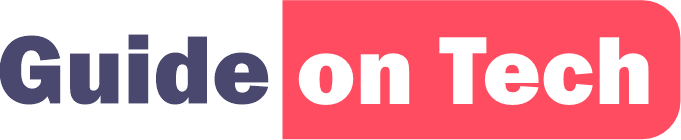If you are using WordPress as your blogging platform, you can use Jetpack to automate the process of sharing your blog posts to your social media accounts. Jetpack is a plugin developed by Automattic, the company behind WordPress.com, and it offers a suite of tools for WordPress users.
In this guide, we will walk you through the process of setting up auto-posting from your blog to your social media accounts using Jetpack.
This process to Auto-Post to Social Media using Jetpack involves the following steps:
- Install and activate Jetpack
- Connect your social media accounts to Jetpack
- Configure the Publicize module in Jetpack
- Customize your social media posts
- Publish your blog post and test your auto-posting settings
- Analyze your social media performance
Let’s get started.
Step 1: Install and activate Jetpack
The first step is to install and activate Jetpack on your WordPress site. To do this, follow these steps:
- Log in to your WordPress dashboard.
- Go to the “Plugins” section and click “Add New.”
- Search for “Jetpack” in the search bar.
- Click “Install Now” and wait for the plugin to install.
- Click “Activate” to activate the plugin.
Once you have installed and activated Jetpack, now you are also ready to Auto-Post to Social Media using Jetpack. you will need to connect it to your WordPress.com account or create a new account if you don’t have one already.
Step 2: Connect your social media accounts to Jetpack
The next step is to connect your social media accounts to Jetpack. Jetpack allows you to connect to several social media platforms, including Facebook, Twitter, LinkedIn, and Tumblr.
To connect your social media accounts to Jetpack, follow these steps:
- Go to the Jetpack settings page in your WordPress dashboard.
- Click on the “Sharing” tab.
- Click on the “Connect” button next to the social media platform you want to connect to.
- Follow the prompts to log in to your social media account and authorize Jetpack to access your account.
Repeat this process for each social media platform you want to connect to Jetpack.
Step 3: Configure the Publicize module in Jetpack
The Publicize module in Jetpack allows you to automatically share your blog posts to your social media accounts when you publish a new post. To configure the Publicize module, follow these steps:
- Go to the Jetpack settings page in your WordPress dashboard.
- Click on the “Sharing” tab.
- Scroll down to the “Publicize Connections” section and click on the “Configure” button.
- Select the social media accounts you want to share your posts.
- Customize the message that will accompany your post on each social media platform.
- Save your settings.
Step 4: Customize your social media posts
When you publish a new blog post, Jetpack will automatically share it to your connected social media accounts. However, you can customize the message that accompanies your post on each platform.
To customize your social media posts, follow these steps:
- Go to the “Add New Post” page in your WordPress dashboard.
- Scroll down to the “Publicize” section in the right-hand column.
- Click on the arrow next to the social media platform you want to customize.
- Edit the message that will accompany your post on that platform.
- Repeat this process for each social media platform you want to customize.
Step 5: Publish your blog post and test your auto-posting settings
Once you have configured Jetpack and customized your social media posts, it’s time to publish a blog post and test your auto-posting settings.
To publish a blog post, follow these steps:
- Go to the “Add New Post” page in your WordPress dashboard. 2. Write your blog post.
- Before you publish the post, make sure the “Publicize” section in the right-hand column is checked for the social media platforms you want to share your post.
- Click “Publish.”
Your blog post will now be shared with your connected social media accounts according to your Publicize settings.
Step 6: Analyze your social media performance
After you have set up auto-posting from your blog to your social media accounts using Jetpack, it’s important to analyze your social media performance to see how well your posts are performing.
Jetpack offers a built-in social media analytics tool that allows you to track your social media performance from within your WordPress dashboard. To access the analytics tool, follow these steps:
- Go to the Jetpack settings page in your WordPress dashboard.
- Click on the “Site Stats” tab.
- Click on the “More Info” button next to the “Top Posts & Pages” section.
- Scroll down to the “Referrers” section to see how many visitors are coming to your site from social media platforms.
- Click on the “Social” tab to see how many clicks, likes, and shares your posts are receiving on each social media platform.
You can also use third-party analytics tools such as Google Analytics or Hootsuite to analyze your social media performance.
Conclusion on Auto-Post to Social Media using Jetpack
Automating the process of sharing your blog posts to your social media accounts can save you time and help you reach a larger audience. With Jetpack, setting up auto-posting from your blog to your social media accounts is easy and can be done for free. By following the steps outlined in this guide, you can set up auto-posting from your blog to your social media accounts in no time. Remember to customize your social media posts and analyze your social media performance to maximize your reach and engagement.