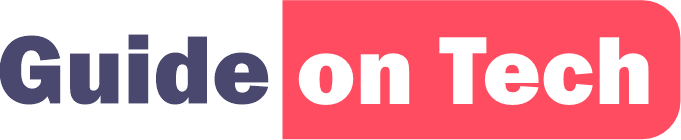Flash drives are a popular way to store and transfer files, but they can be prone to accidental deletion or corruption. Fortunately, there are several methods you can use to recover a deleted file on your flash drive. In this article, we’ll cover the steps you can take to recover a deleted file on your flash drive, including using a data recovery tool, checking the Recycle Bin, and using file history.
Step 1: Check the Recycle Bin
When you delete a file on your computer, it’s usually moved to the Recycle Bin or Trash folder. This gives you a chance to recover the file if you accidentally deleted it. Here’s how to check the Recycle Bin on a Windows PC:
- Connect your flash drive to your computer.
- Open the Recycle Bin on your desktop.
- Look for the deleted file in the Recycle Bin.
- If you find the file, right-click on it and select Restore.
If you can’t find the file in the Recycle Bin, it may have been permanently deleted. In this case, you’ll need to use a data recovery tool to recover the file.
Step 2: Use a Data Recovery Tool
There are several data recovery tools available for Windows that can help you recover deleted files on your flash drive. These tools work by scanning your flash drive for deleted files and restoring them to their original location. Here are the steps to use a data recovery tool to recover a deleted file on your flash drive:
- Download and install a data recovery tool on your computer. Some popular options include Recuva, EaseUS Data Recovery Wizard, and Disk Drill.
- Connect your flash drive to your computer.
- Launch the data recovery tool and select your flash drive as the target location.
- Start the scan and wait for the tool to finish scanning your flash drive. This may take several minutes or longer depending on the size of your flash drive and the amount of data on it.
- Once the scan is complete, the tool will display a list of deleted files that it has found on your flash drive.
- Locate the deleted file you want to recover and select it.
- Click the Recover button and choose a location to save the recovered file. It’s important to choose a location other than your flash drive to avoid overwriting any other deleted files.
Note: It’s important to stop using your flash drive immediately after you realize you’ve deleted a file. The longer you wait, the more likely it is that the deleted file will be overwritten by new data, making it more difficult or impossible to recover.
Guide on How to recover a deleted file on your phone
Step 3: Use File History
If you’re using Windows 10, you can also use File History to recover deleted files on your flash drive. File History is a built-in backup feature that automatically backs up your files to an external drive or network location. Here’s how to use File History to recover a deleted file on your flash drive:
- Connect your flash drive to your computer.
- Open File Explorer and navigate to the folder where the deleted file was located.
- Click the History button in the toolbar.
- File History will open and display a timeline of your files. Use the arrows to navigate to the date and time when the file was still present.
- Once you’ve found the file, select it and click the Restore button.
Note: To use File History, you must have previously enabled the feature and set up a backup location. If you haven’t done this already, it’s a good idea to set up File History to avoid losing important files in the future.
Accidentally deleting a file on your flash drive can be a frustrating experience, but there are several methods you can use to recover the file. If you’ve recently deleted the file and haven’t used your flash drive since your best bet is to check the Recycle Bin first. If the file isn’t there, you can use a data recovery tool or File History to recover the file. Remember to stop using your flash drive as soon as you realize the file has been deleted to avoid overwriting the data.
While data recovery tools can be effective at recovering deleted files, they aren’t always 100% successful. There are some situations where a file may be too corrupted or overwritten to be recovered. To avoid losing important files, it’s always a good idea to back up your data regularly to an external drive or cloud storage service.
In addition to backing up your data, there are some other steps you can take to minimize the risk of data loss on your flash drive. Here are some best practices for maintaining your flash drive:
- Safely remove your flash drive: Always use the “safely remove hardware” option before unplugging your flash drive from your computer. This ensures that all files have been saved and the device is ready to be removed safely.
- Avoid physical damage: Flash drives are small and delicate, so it’s important to handle them with care. Avoid dropping your flash drive or exposing it to extreme temperatures or moisture.
- Keep your antivirus software up to date: Malware and viruses can infect your flash drive and cause data loss. Make sure your antivirus software is up to date and perform regular scans of your flash drive.
- Don’t rely on a single flash drive: Flash drives can fail or become corrupted, so it’s a good idea to keep backups of important files on multiple drives or cloud storage services.
By following these best practices and using data recovery tools and backup solutions, you can minimize the risk of data loss on your flash drive and recover deleted files if necessary. Remember to act quickly and stop using your flash drive as soon as you realize a file has been deleted to maximize your chances of successful recovery.