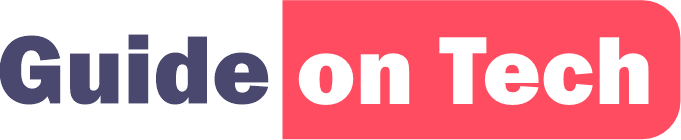Losing a file can be a very frustrating and stressful experience, especially if it was something that was important to you. However, with the advancements in technology, recovering deleted files on your phone is possible. The process may seem complicated, but with the right tools and guidance, you can retrieve lost files in a matter of minutes. In this article, we will outline the steps you need to take to recover a deleted file on your phone.
Before we begin, it is important to understand that the process of recovering deleted files on your phone can be different depending on the type of phone you have. Different operating systems and versions may require different steps. For the purposes of this article, we will focus on the two most popular operating systems: iOS and Android.
iOS Devices
Step 1: Check Your Recently Deleted Folder
The first step in recovering a deleted file on your iPhone or iPad is to check your Recently Deleted folder. This folder contains all the files that have been deleted from your phone within the past 30 days. To check this folder, follow these steps:
- Open the Photos app on your device.
- Tap on the Albums tab at the bottom of the screen.
- Scroll down and look for the Recently Deleted folder.
- If you find the deleted file in the Recently Deleted folder, tap on it and then tap on Recover to restore it to your device.
Step 2: Check iCloud
If you are an iPhone user, it is likely that you have enabled iCloud backup on your device. If you have, then you can restore the deleted file from an iCloud backup. Here’s how to do it:
- Go to Settings on your device.
- Tap on your name at the top of the screen.
- Tap on iCloud.
- Tap on Manage Storage.
- Tap on Backups.
- Look for the backup that was created before the file was deleted.
- Tap on the backup to view its contents.
- Locate the deleted file and select it.
- Tap on Restore.
Note: This process will restore your device to the state it was in when the backup was created. Any changes you made after the backup was created will be lost.
How to Unsend an Email on your iPhone
Step 3: Use a Data Recovery Tool
If you have not backed up your iPhone to iCloud or if the deleted file is not in the Recently Deleted folder, you can use a data recovery tool to recover the file. There are many data recovery tools available for iOS devices, both free and paid. Some of the most popular tools include EaseUS MobiSaver, Dr. Fone, and iMyFone D-Back. Here’s how to use one of these tools to recover your deleted file:
- Download and install the data recovery tool on your computer.
- Connect your iPhone to your computer using a USB cable.
- Launch the data recovery tool.
- Follow the on-screen instructions to scan your device for deleted files.
- Locate the deleted file and select it.
- Click on Recover to restore the file to your computer.
Note: Some data recovery tools may require your iPhone to be in recovery mode before they can be used. Follow the instructions provided by the tool to put your device in recovery mode.
Android Devices
Step 1: Check Your Recycle Bin
If you are using an Android phone, the first step in recovering a deleted file is to check your Recycle Bin. Similar to the Recently Deleted folder on iOS devices, the Recycle Bin contains all the files that have been deleted from your phone within a certain period of time. The Recycle Bin is available on Android devices running version 8.0 (Oreo) or higher. Here’s how to check your Recycle Bin:
- Open the Google Photos app on your device.
- Tap on the three horizontal lines at the top left corner of the screen.
- Tap on Trash.
- Locate the deleted file in the Trash folder.
- Tap and hold the file to select it.
- Tap on the Restore button to restore the file to its original location.
Note: If you are using a different app to manage your files, such as Google Drive or Dropbox, the process for checking your Recycle Bin may be different. Refer to the app’s documentation for instructions on how to access the Recycle Bin.
Step 2: Use a Data Recovery Tool
If the deleted file is not in the Recycle Bin, you can use a data recovery tool to recover it. There are many data recovery tools available for Android devices, both free and paid. Some of the most popular tools include DiskDigger, EaseUS MobiSaver, and Dr. Fone. Here’s how to use one of these tools to recover your deleted file:
- Download and install the data recovery tool on your computer.
- Connect your Android phone to your computer using a USB cable.
- Launch the data recovery tool.
- Follow the on-screen instructions to scan your device for deleted files.
- Locate the deleted file and select it.
- Click on Recover to restore the file to your computer.
Note: Some data recovery tools may require your Android phone to be rooted before they can be used. Rooting your device can void its warranty and may cause other issues. Proceed with caution and follow the instructions provided by the tool.
Summary on how to recover a deleted file on your phone
Losing a file can be a frustrating experience, but with the right tools and guidance, you can recover deleted files on your phone. If you are using an iOS device, start by checking your Recently Deleted folder and iCloud backup. If the file is not there, use a data recovery tool to scan your device for deleted files. If you are using an Android device, check your Recycle Bin first, and if the file is not there, use a data recovery tool to scan your device for deleted files. Remember to back up your phone regularly to avoid losing important files in the future.