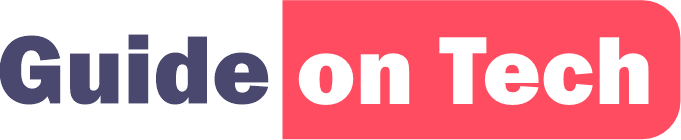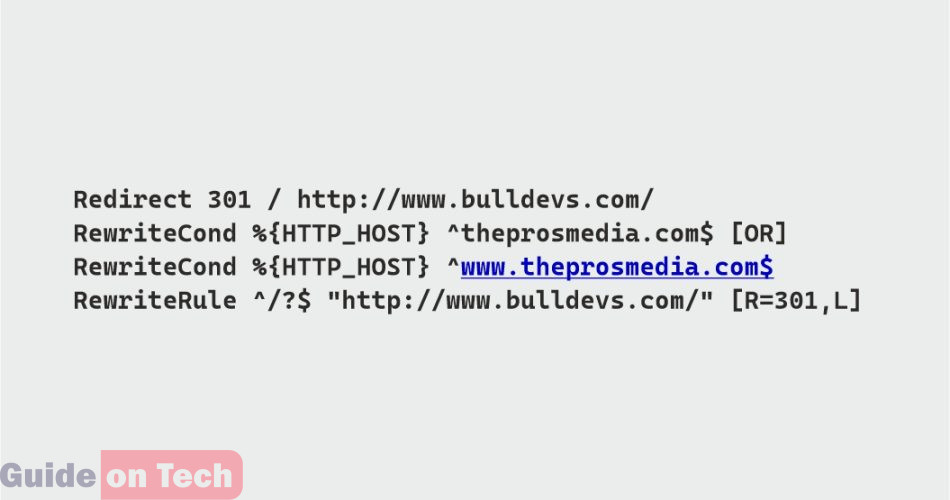.htaccess is a configuration file used by Apache web servers to control and customize web server behavior. One of the most common uses of .htaccess is to redirect URLs, which can be useful for many reasons, such as when you need to redirect users to a new domain or when you need to redirect old URLs to new ones.
In this guide, we will walk you through the steps to redirect using .htaccess.
Step 1: Create or Edit
.htaccess File The first step to redirect using .htaccess is to create or edit the .htaccess file. The .htaccess file is typically located in the root directory of your website, but if it does not exist, you can create it using any text editor.
Step 2: Rewrite Engine
Before you can use any rewrite rules in .htaccess, you need to enable the Rewrite Engine. To do this, add the following code at the top of your .htaccess file:
RewriteEngine on
Step 3: Redirect URLs
There are several types of redirects you can use in .htaccess, including:
- Redirect a single page: If you want to redirect a single page, you can use the following code:
Redirect 301 /oldpage.html http://www.theprosmedia.com/newpage.html
In this example, we are redirecting the old page “oldpage.html” to the new page “newpage.html” on the domain “theprosmedia.com”.
- Redirect an entire site: If you want to redirect an entire site, you can use the following code:
Redirect 301 / http://www.bulldevs.com/
for this example, we are redirecting the entire website to a new domain “bulldevs.com”.
- Redirect a subdirectory: If you want to redirect a subdirectory, you can use the following code:
Redirect 301 /olddirectory http://www.theprosmedia.com/newdirectory
In this example, we are redirecting the old subdirectory “old directory” to the new subdirectory “new directory” on the domain “theprosmedia.com”.
- Redirect based on conditions: If you want to redirect based on conditions, you can use the following code:
RewriteCond %{HTTP_HOST} ^theprosmedia.com$ [OR]RewriteCond %{HTTP_HOST} ^www.theprosmedia.com$
RewriteRule ^/?$ "http://www.bulldevs.com/" [R=301,L]In this example, we are redirecting the domain “theprosmedia.com” and “www.theprosmedia.com” to a new domain “bulldevs.com“.
Step 4: Save and Test
After you have added the redirect code to your .htaccess file, save the file and test the redirect by visiting the old URL. If the redirect is working correctly, you should be redirected to the new URL.
Tips for Redirecting Using .htaccess Here are some tips to keep in mind when redirecting using .htaccess:
- Use 301 redirects: Always use 301 redirects when redirecting URLs. A 301 redirect is a permanent redirect that tells search engines that the old URL has been permanently moved to the new URL.
- Test your redirects: Always test your redirects to make sure they are working correctly. You can use a tool like Redirect Checker to test your redirects.
- Use relative URLs: When redirecting within your own site, use relative URLs instead of absolute URLs. This can help prevent problems with canonicalization and duplicate content.
- Don’t redirect everything: Avoid redirecting everything to a new URL, as this can cause problems with search engines and lead to a loss of traffic.
Conclusion
Redirecting using .htaccess is a powerful tool that can be used to redirect URLs for a variety of reasons.
How to randomly redirect to multiple links