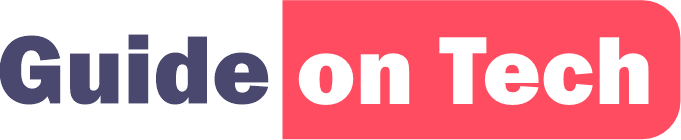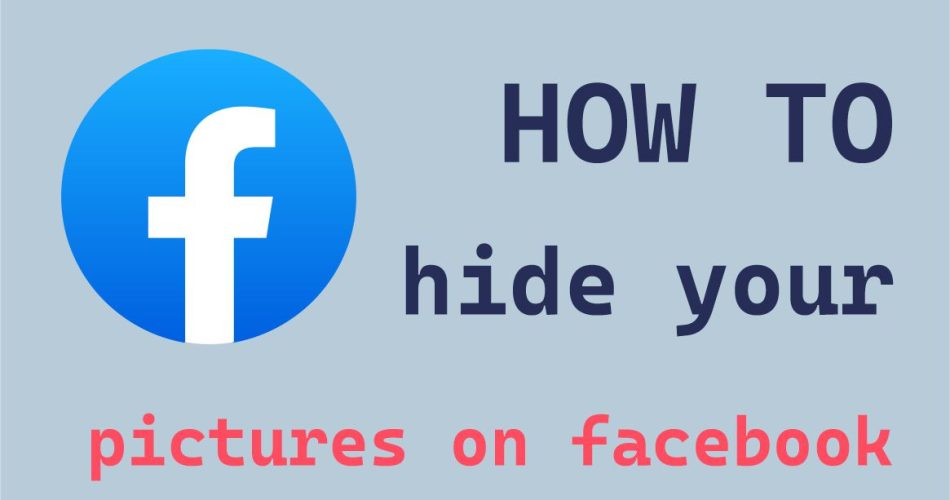Facebook is a popular social media platform that allows users to share photos, videos, and other content with their friends and family. While it’s fun to share photos and memories with others, there may be times when you want to keep certain photos private. Fortunately, Facebook offers several options for hiding your photos from other users. In this article, we’ll go over how to hide your pictures on Facebook, including why you might want to do it and how to set it up.
Why Hide Your Pictures on Facebook?
There are several reasons why you might want to hide your pictures on Facebook, including:
- Privacy: If you want to maintain your privacy, hiding your pictures can prevent strangers from seeing your photos and other personal information.
- Security: Hiding your pictures can also help prevent hackers and scammers from using your photos to gain access to your account or steal your personal information.
- Professionalism: If you’re using Facebook for professional purposes, you may want to hide certain photos that are not relevant or appropriate for your professional network.
How to Hide Your Pictures on Facebook
There are several ways to hide your pictures on Facebook, depending on your preferences and the level of privacy you want to maintain. Here are some of the options:
Change the Privacy Settings on Individual Photos
One way to hide your pictures on Facebook is to change the privacy settings on individual photos. Here’s how:
Step 1: Log into Facebook and go to your profile.
Step 2: Select the photo you want to hide from your profile.
Step 3: Click on the three dots in the top right corner of the photo.
Step 4: Select “Edit Post.”
Step 5: Click on the drop-down menu next to “Who can see this post?”
Step 6: Select “Only me” or another custom privacy setting to restrict who can see the photo.
Step 7: Click “Save.”
By changing the privacy settings on individual photos, you can choose who can see each photo on your Facebook profile.
Create a Photo Album with Restricted Privacy
Another option for hiding your pictures on Facebook is to create a photo album with restricted privacy. Here’s how:
Step 1: Log into Facebook and go to your profile.
Step 2: Click on “Photos” to access your photo albums.
Step 3: Click on “Create Album.”
Step 4: Add the photos you want to hide to the album.
Step 5: Click on the drop-down menu next to “Who can see this?”
Step 6: Select “Only me” or another custom privacy setting to restrict who can see the album.
Step 7: Click “Create Album.”
By creating a photo album with restricted privacy, you can choose who can see all the photos in the album at once.
Adjust Your Profile Picture Privacy Settings
If you want to hide your profile picture on Facebook, you can adjust the privacy settings for your profile picture. Here’s how:
Step 1: Log into Facebook and go to your profile.
Step 2: Click on your profile picture.
Step 3: Click on the drop-down menu next to “Who should see this?”
Step 4: Select “Only me” or another custom privacy setting to restrict who can see your profile picture.
Step 5: Click “Save.”
By adjusting your profile picture privacy settings, you can choose who can see your profile picture on Facebook.
See: Guide on How to Surf the Web Anonymously
Remove Photos from Facebook
If you want to completely hide your pictures on Facebook, you can remove them from your profile. Here’s how:
Step 1: Log into Facebook and go to your profile.
Step 2: Click on “Photos” to access your photo albums.
Step 3: Select the photo you want to remove.
Step 4: Click on the three dots in the top right corner of the photo.
Step 5: Select “Delete Photo.”
Step 6: Click “Delete” to confirm.
By removing photos from your Facebook profile, you can ensure that they are completely hidden from other users.
Tips for Hiding Your Pictures on Facebook
Here are some additional tips for hiding your pictures on Facebook:
- Use Custom Privacy Settings: Instead of using the default privacy settings on Facebook, consider using custom privacy settings to restrict who can see your photos. This can give you more control over your privacy and help prevent unwanted access to your photos.
- Be Consistent: If you want to maintain your privacy on Facebook, make sure to consistently review and update your privacy settings. This can help ensure that your photos and other personal information are always protected.
- Check Tags: Even if you hide your photos, other users can still tag you in photos that are visible to their friends. To prevent this, consider using the “Timeline and Tagging” settings to control who can tag you in photos and who can see those tags.
- Be Cautious with Public Posts: If you post photos publicly on Facebook, anyone can see them, regardless of your privacy settings. To protect your privacy, consider using more restrictive privacy settings or avoiding public posts altogether.
Hiding your pictures on Facebook is a simple way to maintain your privacy and prevent unwanted access to your personal information. By using the privacy settings and tips outlined in this article, you can ensure that your photos are only visible to the people you choose. Remember to consistently review and update your privacy settings on Facebook to keep your personal information and photos protected.