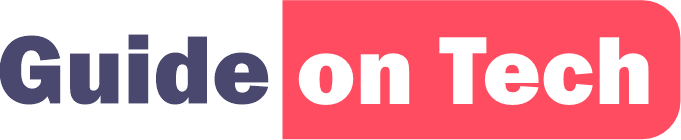The iPhone is an extremely popular smartphone that offers users a wide range of features, one of which is the ability to change the font. Changing the font can help users personalize their devices and make it easier to read. If you are an iPhone user and would like to learn how to change the font on your device, you have come to the right place. In this article, we will go through the steps needed to change the font on your iPhone.
Step 1: Check Your iPhone’s iOS Version
Before you can change the font on your iPhone, you need to ensure that your device is running the latest iOS version. To check the version of your iOS, go to the Settings app on your iPhone, tap on “General,” and then tap on “Software Update.” If there is an update available, download and install it before proceeding to the next step.
Step 2: Install a Font Changing App
Apple does not allow users to change the system font on iPhones, so you need to download a font-changing app from the App Store. Some of the most popular font-changing apps for iPhone include AnyFont, iFont, and Fonteer.
How to Change the Font on Your iPhone with iFont
Step 3: Download and Install the Font
After downloading the font-changing app, you need to download and install the font you want to use. The app should come with instructions on how to download and install fonts. Typically, you will need to download the font from a website, save it to your iPhone, and then open the font-changing app to install it.
Step 4: Enable the Font in the Settings App
Once you have downloaded and installed the font, you need to enable it in the Settings app. To do this, go to the Settings app on your iPhone, tap on “General,” and then tap on “Profile & Device Management.” Under the “Enterprise App” section, you should see the font-changing app you downloaded. Tap on it, and then tap on “Trust [app name]” to enable the app.
Step 5: Apply the Font
After enabling the font-changing app, you can now apply the font to your iPhone. To do this, open the font-changing app and select the font you want to use. Once you have selected the font, follow the app’s instructions on how to apply it. Typically, you will need to restart your iPhone for the font to take effect.
Step 6: Customize the Font
Most font-changing apps allow you to customize the font by adjusting the size, weight, and style. To do this, open the font-changing app and look for the customization options. Adjust the settings to your liking and then apply the changes.
Conclusion
Changing the font on your iPhone can help personalize your device and make it easier to read. While Apple does not allow users to change the system font, there are many font-changing apps available on the App Store that allow you to do so. By following the steps outlined in this article, you can easily change the font on your iPhone and customize it to your liking.