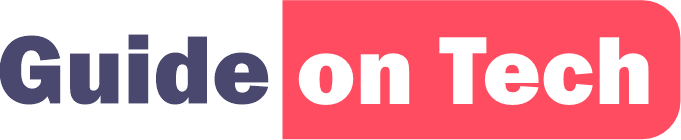Keeping your laptop clean is an essential part of maintaining its performance and longevity. Over time, dust, dirt, and other debris can accumulate on your laptop’s keyboard, screen, and ports, affecting its functionality and causing it to overheat. However, with a few simple tools and techniques, you can easily clean your laptop and keep it looking and functioning like new. In this article, we will discuss how to clean your laptop step-by-step.
Step 1: Shut down your Laptop
Before you start cleaning your laptop, make sure to shut it down and unplug it from any power source. This will help to avoid any electrical shocks or damage to your laptop.
Step 2: Gather the Tools and Supplies
To clean your laptop, you will need a few tools and supplies, including:
- Microfiber cloth or soft cotton cloth
- Isopropyl alcohol (70% or higher)
- Compressed air canister or a small vacuum cleaner
- Soft-bristled brush
- Q-tips or cotton swabs
- Distilled water (optional)
Make sure to have all these tools and supplies handy before starting the cleaning process.
Step 3: Clean the Exterior
Start by wiping down the exterior of your laptop with a microfiber cloth or soft cotton cloth. This will help to remove any dust or dirt from the surface of your laptop. Be gentle while wiping and avoid pressing too hard on any buttons or ports.
If there are any stubborn spots or marks on the exterior of your laptop, you can use a small amount of isopropyl alcohol to clean them. Dampen the cloth with the alcohol and gently rub the affected area until the mark disappears. Make sure to avoid getting any liquid inside your laptop.
Step 4: Clean the Keyboard
The keyboard is one of the most important components of your laptop and can get dirty quickly due to regular use. To clean your laptop keyboard, start by turning it upside down and gently tapping it to remove any loose debris.
Next, use a can of compressed air to blow out any remaining debris from the keyboard. Hold the can upright and spray the air into the gaps between the keys, making sure to keep the nozzle at a safe distance from the keyboard.
If there is any stubborn debris or dirt between the keys, you can use a soft-bristled brush to gently clean them. Make sure to be gentle and avoid pressing too hard on the keys.
For deeper cleaning, you can dampen a Q-tip or cotton swab with isopropyl alcohol and use it to clean the sides of the keys and the keyboard frame. Make sure to avoid using too much liquid and let the keyboard dry before using it again.
Step 5: Clean the Screen
The screen is another essential component of your laptop that can get dirty easily. To clean your laptop screen, start by using a microfiber cloth to remove any visible dust or debris. Make sure to avoid using paper towels or tissues, as they can scratch your screen.
Next, dampen the cloth with distilled water or a small amount of isopropyl alcohol and gently wipe the screen in a circular motion. Make sure to avoid applying too much pressure, as this can damage your screen.
If there are any stubborn spots or marks on the screen, you can use a soft-bristled brush to gently remove them. Make sure to avoid using any sharp objects or abrasive cleaners, as they can scratch your screen.
Step 6: Clean the Ports and Vents
The ports and vents on your laptop are essential for proper ventilation and functionality. However, they can also get clogged with dust and debris over time, affecting your laptop’s performance.
To clean your laptop ports and vents, start by using a can of compressed air to blow out any visible debris. Hold the can of compressed air upright and gently blow air into the ports and vents, making sure to keep a safe distance to avoid damaging any components.
If there is any stubborn debris or dust in the ports and vents, you can use a soft-bristled brush or a Q-tip dampened with isopropyl alcohol to gently clean them. Make sure to avoid using too much liquid and let the ports and vents dry before using your laptop again.
Step 7: Reassemble and Power on your Laptop
After cleaning all the components of your laptop, it’s time to reassemble and power it back on. Make sure to let any damp components dry completely before reassembling them.
Once your laptop is reassembled and powered on, check to see if all the components are functioning correctly. If you notice any issues, such as sticky keys or a malfunctioning port, try cleaning them again or seek professional help.
Read ==> Guide on How to Keep Your Laptop from Overheating
Tips to Keep Your Laptop Clean
- Avoid eating or drinking near your laptop, as spills can cause damage to its components.
- Use a laptop sleeve or a case to protect your laptop from scratches and other damage.
- Clean your laptop regularly to prevent dust and debris from accumulating.
- Use a screen protector to prevent scratches on your laptop screen.
- Avoid using harsh chemicals or abrasive cleaners, as they can damage your laptop components.
In conclusion, keeping your laptop clean is essential for maintaining its performance and longevity. With a few simple tools and techniques, you can easily clean your laptop and keep it looking and functioning like new. Make sure to clean your laptop regularly and follow the tips mentioned above to prevent damage and extend its lifespan.