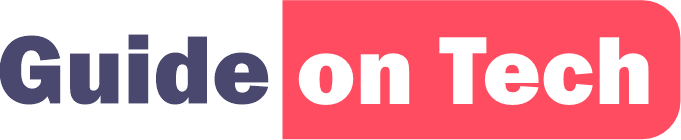If you want to erase all the data from your iPhone and start fresh, you can do a factory reset. A factory reset will restore your iPhone to its original settings, just like when it was new. This can be useful if you’re planning to sell or give away your iPhone, or if you’re experiencing issues that you can’t resolve. In this article, we will discuss how to factory reset your iPhone.
Do this Before You Begin
Before you start the factory reset process, make sure to back up your data. A factory reset will erase all data on your iPhone, including your contacts, messages, photos, videos, and apps. To back up your data, you can use iCloud or iTunes. To back up using iCloud, go to Settings > [your name] > iCloud > iCloud Backup, and toggle on “iCloud Backup”. To back up using iTunes, connect your iPhone to your computer, open iTunes, and click on “Back Up Now”.
Method 1: Factory Reset Your iPhone Using Settings
You can factory reset your iPhone using the built-in reset feature in the settings app. Here are the steps to do it:
Step 1: Go to Settings on your iPhone.
Step 2: Tap on General.
Step 3: Scroll down and tap on Reset.
Step 4: Tap on “Erase All Content and Settings”.
Step 5: If prompted, enter your passcode or Apple ID password.
Step 6: Tap on “Erase iPhone” to confirm.
Step 7: Your iPhone will now erase all data and settings and restart.
Method 2: Factory Reset Your iPhone Using iTunes
You can also factory reset your iPhone using iTunes on your computer. Here are the steps to do it:
Step 1: Connect your iPhone to your computer using a USB cable.
Step 2: Open iTunes on your computer.
Step 3: Click on the iPhone icon in iTunes.
Step 4: Click on “Restore iPhone”.
Step 5: If prompted, click on “Back Up” to back up your iPhone data.
Step 6: Click on “Restore” to confirm.
Step 7: iTunes will now erase all data and settings on your iPhone and install the latest version of iOS.
Method 3: Factory Reset Your iPhone Using Recovery Mode
If your iPhone is not responding, or you can’t access the settings app, you can use recovery mode to factory reset your iPhone. Here are the steps to do it:
Step 1: Connect your iPhone to your computer using a USB cable.
Step 2: Launch iTunes on your computer.
Step 3: Press and hold the Side button and either volume button until the slider appears.
Step 4: Drag the slider to turn off your iPhone.
Step 5: Press and hold the Side button again until the Apple logo appears.
Step 6: Release the Side button and immediately press and hold both the Side button and the volume down button.
Step 7: Keep holding both buttons until you see the “Connect to iTunes” screen.
Step 8: iTunes will prompt you to restore your iPhone. Click on “Restore” to confirm.
Step 9: iTunes will now erase all data and settings on your iPhone and install the latest version of iOS.
Tips for Factory Resetting Your iPhone
- Backup Your Data: Before you start the factory reset process, make sure to back up your data. You can use iCloud or iTunes to back up your data.
- Turn Off Find My iPhone: If you have Find My iPhone turned on, make sure to turn it off before you factory reset your iPhone. Go to Settings > [your name] > iCloud > Find My iPhone, and toggle off “Find My iPhone”.
- Remove Your SIM Card: If you’re planning to sell your iPhone, make sure to remove your SIM card before you factory reset it. To remove your SIM card, use the SIM ejector tool that came with your iPhone or a paper clip, and insert it into the small hole next to the SIM tray. Gently push the tool or paper clip to eject the SIM tray. Once you’ve removed the SIM card, you can factory reset your iPhone.
- Charge Your iPhone: Make sure your iPhone has enough battery life before you start the factory reset process. If your iPhone runs out of battery during the factory reset process, it could cause issues.
- Don’t Interrupt the Process: Once you start the factory reset process, don’t interrupt it. Interrupting the process could cause your iPhone to become unresponsive or cause other issues.
- Be Patient: The factory reset process can take some time, especially if you have a lot of data on your iPhone. Be patient and don’t disconnect your iPhone from your computer until the process is complete.
A factory reset can be a useful way to erase all data from your iPhone and start fresh. Whether you’re planning to sell or give away your iPhone, or you’re experiencing issues that you can’t resolve, a factory reset can help. You can factory reset your iPhone using the settings app, iTunes, or recovery mode. Before you start the factory reset process, make sure to back up your data, turn off Find My iPhone, remove your SIM card (if necessary), and charge your iPhone. Once you start the factory reset process, be patient and don’t interrupt the process.